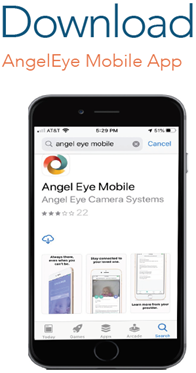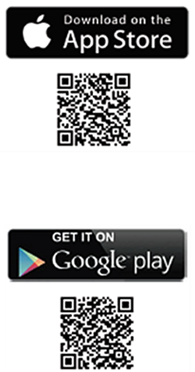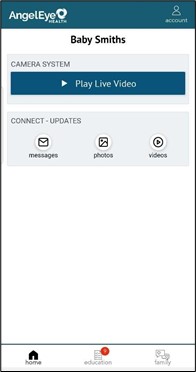Getting Started with AngelEye Health System
Download a printable version of this page
The UMass Memorial Children’s Medical Center NICU team is happy to offer the AngelEye Health System. This technology allows you to see your child on any device with an internet connection. We encourage you to visit in person as often as possible but hope that the AngelEye System will help you feel more connected and provide comfort when you are not able to visit your child.
The AngelEye System does not replace regular communication with the care team or visiting your child in person. Any calls related to the AngelEye System should be made ONLY in case of an emergency, or if the camera has been turned off for more than 1 hour. Please ask family and friends to contact you directly if they have questions or concerns about the camera system or your child. To support safe, uninterrupted patient care, camera viewing may be limited, or access removed if increased anxiety or unnecessary phone calls are observed. Please do not share your username or password.
Recording and/or sharing video or photo taken through the AngelEye System is strictly prohibited and will result in immediate termination of your AngelEye viewing privileges.
How to get started:
- Complete and turn in the AngelEye Consent Form. Make sure your name and email address are easy to read and that you have specified your language preference.
- Check your email for a message from AngelEye prompting you to create a password for your Primary Parent Account. Your invitation email will be from support@angeleyehealth.com with the subject line containing the phrase ‘AngelEye Camera Account’.
- From your email click the button labeled ‘Open AngelEye and Set Password’, create/confirm password, click ‘Submit’, and accept the User Agreement. Please note you must first login thru the web browser at https://ummhnicu.angeleyecameras.com/ to set up your account.
- Once you have your user ID and Password, download the free ‘AngelEye Mobile’ app for iOS or Android from the app store and allow ‘push’ notifications to receive alerts.
Invite an unlimited number of family members and friends to see your child by creating a User Account with their email address in the ‘My Family’ section of the ACCOUNT tab in the mobile app.
How to get account help:For additional information and assistance, go to AngelEye Health's support page. Contact AngelEye Health by calling 855-456-6805 or emailing support@angeleyehealth.com |
Thank you to the donors making this system possible at UMass Memorial Children’s Medical Center:
Cathy Maksymowicz, Erla & Kevin Mallett, Marlborough Rotary Club, Worcester Rotary Club, and the Tiny Footprints 5K.
To support the NICU and programs like this, give at support.umassmemorial.org/NICU
or contact the Office of Philanthropy at 774-443-GIVE (4483), give@umassmemorial.org.
Understanding and Using Your AngelEye Services
Cameras
Viewing the camera: The camera is for you to see your child only. Camera visibility may vary based on lighting. There are several times a day that your child’s camera will be turned off for care or when he/she is out of bed. During this time, a privacy image will appear. Please remain calm and refresh your screen often; if your video remains offline for more than one hour , contact the unit, and ask for ‘AngelEye Camera Assistance’. Be advised that your session will time-out and you will be logged out of AngelEye after 20 minutes of inactivity. If this happens, simply log back in to resume viewing.
Understanding the ‘live-feed’: This is how you will view live video of your child. The ‘live-feed’ screen may lag, jump, or pixelate depending on your connection speed. If the view looks like a still image, refresh your screen; check your internet connection and connection speed. If the image never shows up and you continue to see a ‘spinner’ on the screen, try logging out and logging back in.
Communication:
Family Chat/Chat: Located in the FAMILY tab (App), or under the MY PATIENTS tab → click on ‘View’ next to patient’s name (browser). These messages are for your family members only. Hospital staff CANNOT read or respond to these messages.
Account Management:
Choosing Another Language: To view AngelEye in a language other than English, click the ACCOUNT tab on the top of the screen (App) → click the drop-down arrow next to ‘Language’ or click the Gear icon at the top right of your screen (browser) → SELECT Edit Language Gear → choose the language of your choice by the drop-down arrow next to ‘Language’.
Adding or Deleting Users: Click the ACCOUNT tab on the top of the screen and select ‘My Family’ (App), or on the left side of the screen click the MY FAMILY MEMBERS tab (browser) to add family and friends. To allow family members to view the camera live-feed, be sure GIVE ME CAMERA ACCESS is in the ‘on’ position. Family members can only be deleted by logging in to a web browser.
Privacy Mode: To stop the live-feed for certain viewers, slide the GIVE ME CAMERA ACCESS to the ‘off’ position. Note: primary account holder cannot stop the live-feed for the secondary account holder or for members added by the secondary account holder.
Change Password: Click the ACCOUNT tab on the top of the screen → click on ‘Change Password’ (App) or click the Gear icon at the top right of your screen and go to EDIT PASSWORD (browser). You will be able to recreate your password.
Resetting Password: Click the FORGOT PASSWORD link under the SIGN INTO MY ACCOUNT button. You will receive an auto-generated email to create a new password.